Real Geeks is an all-in-one solution for real estate agents providing affordable websites and CRM functionality. Users of Real Geeks can have their FSBO, Expired, FRBO, Preforeclosure and Neighborhood Leads automatically populate into their CRM.
⚠️ IMPORTANT: You will need your Site UUID before setting up your Real Geeks integration. Before proceeding, please contact Real Geeks support and request your SITE UID.
Setting Up Your Real Geeks Integration
After you obtain your SITE UUID from Real Geeks, log in to the my +plus leads portal.
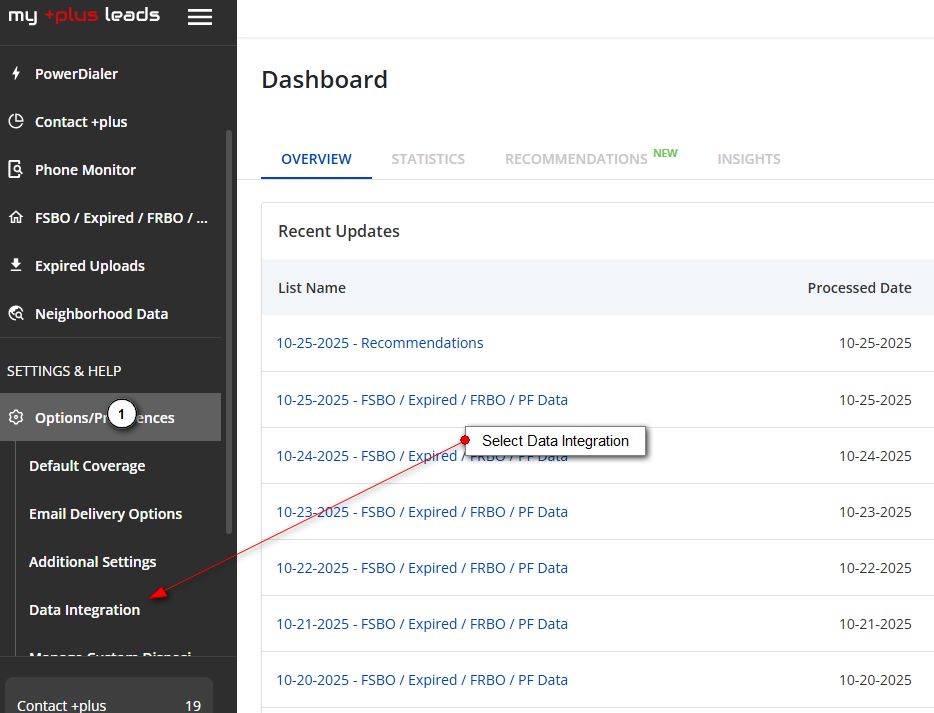
1 Navigate to Data Integration
- • Go to https://portal.myplusleads.com
- • From the Main Navigation, go to SETTINGS & HELP → Options & Preferences → Data Integration

2 Add Real Geeks Integration
- • Click on the "+" across from Real Geeks

3 Configure Your Credentials
- • Enter Your Username, Password and Site UUID
- • Press TEST CREDENTIALS to ensure your settings are correct
- • Check Is Active
? Optional Settings
- Custom Tags - Leads will automatically be sourced with my +plus leads and tagged with the proper status (FSBO, Expired, FRBO, etc.). You do not need to enter anything here unless you need an additional custom tag sent with all leads for routing purposes.
- Sync All Leads Recommended - Leads will automatically be posted to Real Geeks within 1 hour of being posted to the portal without having to create custom searches and manually posting the data.
4 Save Your Configuration
- • Click SAVE
Manually Sending Leads or Posting Historical Data
After setting up the sync and setting "Sync All Leads" to active, new leads will be sent automatically to Real Geeks. You can manually send data by creating a historical search. Next select the listings and then choose Real Geeks from the "Sync" drop-down.
? Pro Tip: Enable "Sync All Leads" for automatic integration, or manually sync specific leads after reviewing them in the portal for more control.
